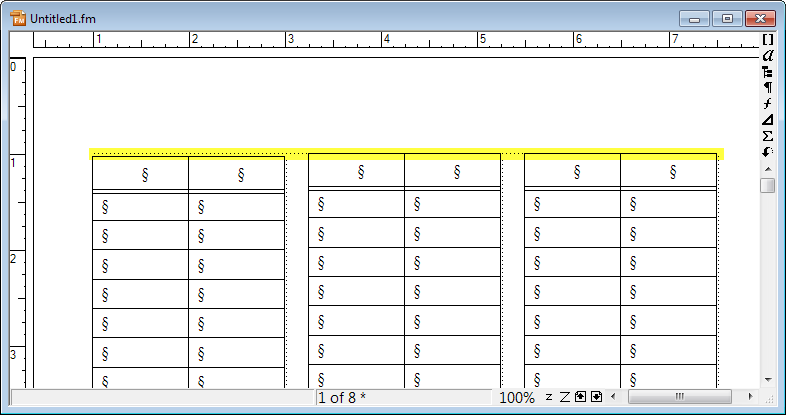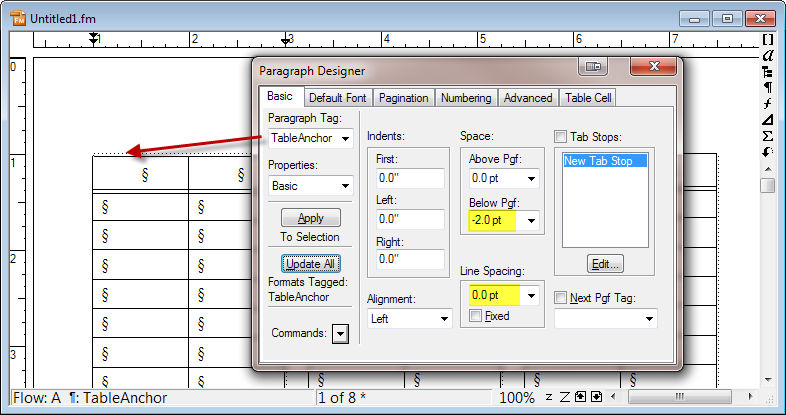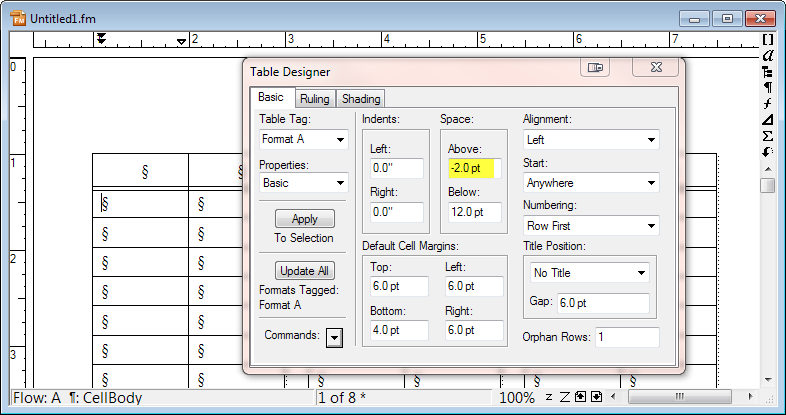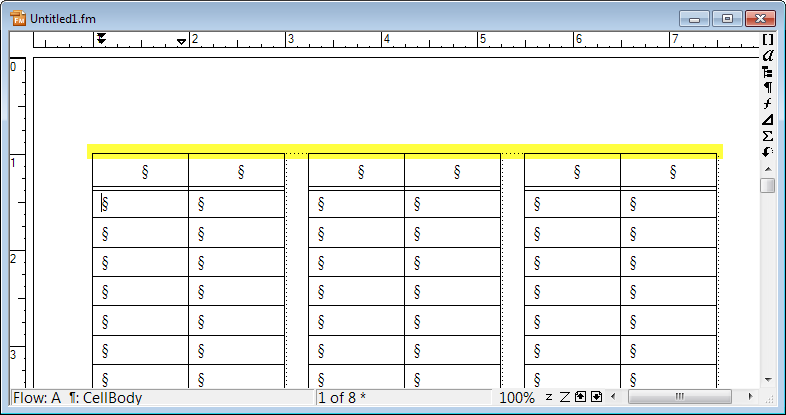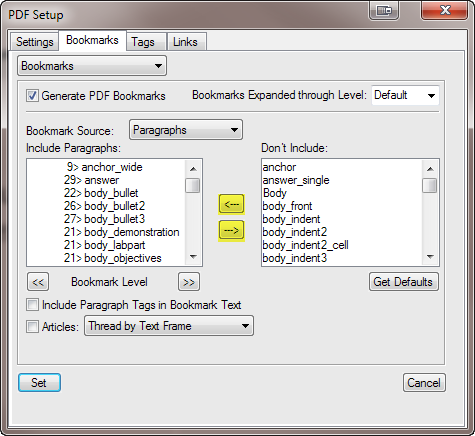A recent question on the FrameMaker list asked about formatting a Table of Contents. Here is a video that gives an overview of the process. Please let me know if you have any comments or questions.
Category: Tips and Tricks
Lining up a Table Across Columns
This question comes up from time-to-time on the FrameMaker lists, so I will illustrate the problem and solution with four screenshots. You have a single table anchored in a paragraph in the left column. As the table flows from column-to-column, the top of the table in the first column does not line up with the top of the table in the rest of the columns.
To remedy this, you need to change settings in two dialog boxes. First, click in the anchor paragraph and bring up the Paragraph Designer. Change the Line Spacing to 0 points and the Space below to -2 points and click Update All. Go to the Default Font area of the Paragraph Designer, set the Font Size to 2 points, and click Update All (not shown in the screenshot). You won’t see a change until you do the next step.
Click in the table and open the Table Designer. Change the Space Above to -2 points and click Update All.
The table tops in all of the columns will now line up with each other.
Include/Don’t Include Lists
Here is a FrameMaker tip that doesn’t require any plugins or scripts. When you are working in a FrameMaker dialog box with Include/Don’t Include list boxes, you can quickly move all of the items from one list to another by holding down the Shift key and pressing the left or right arrow key (highlighted in yellow in the screenshot). To quickly move a single item in the list, you can double-click on it.
A Call for Tips and Tricks
FrameMaker automation is not all about FrameScript and plugins. Sometimes a tip or shortcut can increase productivity, and even small increases add up over time. If you have a FrameMaker tip or trick that you would like to share, please let me know. If I publish one of yours I will give you a free Carmen Publishing Inc. plugin of your choice.